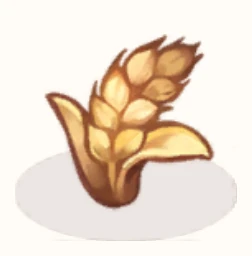Wiki Formatting
This is a reference page with different blocks of code that can help with editing and creating pages. Most pages should be set up with the general format, you can also copy from the page itself. You can make a user sandbox to test things, do this by adding /sandbox on the url of your user page. If you have questions, please ask on the discord or on Discussion. Please also keep To Do List updated.
Making a New Page
Notes: go to any page on the wiki and after /wiki/ in the top bar, type the name of the page you want. Use underscores (_) for spaces and capitalize it how you want it. Then select "create this page."
Images
Note: Most images use "frameless" as it makes it appear the way is typically wanted. It is recommended to add a size.
Code:
[[File:file name.type]]
[[File:file name.type|frameless|100x100px]]
[[File:file name.type|left/right/center]]Note: If you are using a large image that may be too big for mobile, add this code so that the mobile version adjusts the size.
Code:
<div class="res-img"> image </div>Bold and Italics
Note: You can do this by selecting the buttons on the top bar when editing a page. It will apply the code to what you have selected. You can also add the symbols yourself.
Example:
This is bold
This is in italics
'''text'''
''text''Bullet Points
Example:
- Item 1
- Item 2
- Item 3
* Item 1
* Item 2
* Item 3Wiki Color Scheme
Chestnut: #8A5141
Antique White: #FEECDD
Fern Green: #67803F
Sunglow: FFD06F
Seashell: FFF8F2
Hidden Notes
Notes: If you want to leave a note in the code without having it show up on the page, this is what you use.
Code:
<!--Text Here-->Headings
Notes: Add this symbol to make a heading, such as the one right above this sentence.
Code:
== Text ==Text alignment
Examples:
Code:
<div style="text-align:center">Centered Text</div>
<div style="text-align:right">Right Text</div>
<div style="text-align:left">Left Text</div>Text Color
Note: Please use sparingly
Example:
Code:
<div style="color:#00000;">text</div> OR <div style="color:pink;">text</div>Highlighting
Note: Please use sparingly
Example:
text
Code:
<span style="color:#00000;background-color:white;">text</span>Adding padding:
testing testing
<span style="color:#00000;background-color:#00000;padding-left:0.5em;padding-right:0.5em">testing testing</span>Table of Contents
Notes: Every page automatically has a table of contents on the top. If you do not want it, you put this code anywhere on the page.
Code:
__NOTOC__Notes: If you want to move the TOC, place this code where you want it to show up
__TOC__Links
Notes: To change the name of the link for a page on the wiki, add a | after the page link. To change the name of a link for a page not on the wiki, add a space.
Examples:
Code:
[[Main Page]]
[[Main Page|Home]]
[[https://www.skywalkgames.com/myHome.html Official Site]]Categorizing Pages
Notes: Add the category and it will tag it as belonging to that category. The category will also not show up in text, it will show up at the bottom of the page, which is why there is no example.
Code:
[[Category:Guides]]Tables
Notes: The colors are automatically set to fit the wiki's theme. They all match. If you have something with a + or -, it needs a space between the |. Other than that, the text can go right to next to |. The div class farmtablebox makes it so that long tables are scrollable on mobile. While not necessary on all tables, it would be best to add to avoid mobile glitches.
Example:
| Category | Category |
|---|---|
| item 1 | item 2 |
| Item 3 | Item 4 |
Code:
<div class="farmtablebox">
{|
|+Title
!Category
!Category
|- keep blank-is needed to separate the rows
|item 1
|item 2
|-
|Item 3
|Item 4
|}
</div>If you want collapsable tables, here is the code to add to those. You add the class depending on which one you want to the top of the table.
Collapsable but open when the the page is first opened:
| Category | Category |
|---|---|
| item 1 | item 2 |
<div class="farmtablebox">
{| class="mw-collapsible"
|+Title
!Category
!Category
|- keep blank-is needed to separate the rows
|item 1
|item 2
|}
</div>Collapsable and closed when the page is first opened:
| Category | Category |
|---|---|
| item 1 | item 2 |
<div class="farmtablebox">
{| class="mw-collapsible mw-collapsed"
|+Title
!Category
!Category
|- keep blank-is needed to separate the rows
|item 1
|item 2
|}
</div>Icons or Emojis Sizing
Notes: Add a space in between words and icon.
Tabs
<tabber>
|-| Name=
</tabber>Boxes
Long Example:
Example
Code:
<div align="center"><h2 style="border:0px solid #aaaaa; border-top-left-radius:25px;border-top-right-radius:25px; background-color:#67803f; padding:0.5em 0.3em 0.3em 0.3em; margin:0; font-size: 150%; color:#ffffff; text-indent:0.0em;font-family:Century;">Title Text</h2>
<div style="border:1px solid #aaaaaa; border-top:0px solid #ffffff; border-bottom-left-radius:25px;border-bottom-right-radius:25px; background-color:#ffffff; margin-bottom:0.8em; padding:0.2em 0.8em 0.1em 0.8em;">Body Text</div>Short Example:
Code:
<div style="width: 100%;height: auto;display: block;position: relative;">
<div>
<h2 style="width: 150px; border:0px solid #aaaaa; border-top-left-radius:25px;border-top-right-radius:25px; background-color:#67803f; padding:0.5em 0.3em 0.3em 0.3em; margin:0; font-size: 150%; color:#ffffff; text-indent:0.0em;font-family:Century;">
<div align="center">[[File:Clothing.png|frameless|150x150px]] </div>
</h2>
</div>
</div>Short With Bottom Example:
Code:
<div style="width: 100%;height: auto;display: block;position: relative;">
<div>
<h2 style="width: 150px; border:0px solid #aaaaa; border-top-left-radius:25px;border-top-right-radius:25px; background-color:#67803f; padding:0.5em 0.3em 0.3em 0.3em; margin:0; font-size: 150%; color:#ffffff; text-indent:0.0em;font-family:Century;">
<div align="center">[[File:Cooking_Oven.PNG|frameless|150x150px]] </div>
</h2>
<div style="width: 139px; border:1px solid #aaaaaa; border-top:0px solid #ffffff; border-bottom-left-radius:25px;border-bottom-right-radius:25px; background-color:#ffffff; margin-bottom:0.8em; padding:0.2em 0.8em 0.1em 0.8em;">''An oven for cooking. What shall we cook today?''
Unlocked lv 4
-45 decor</div>
</div>
</div>Infoboxes
Notes: All boxes on the page go inside the farmboxes class, do not copy that for every box. The different pages also have different information in the boxes, please change depending on the item. The best way to use these boxes would be to copy the version already on the page and insert before the last /div. The starpets page has a different box style, which will be shown underneath the more common boxes used.
Example:
Code:
<div class="farmboxes">
<div class="farmbox">
<h2>Wheat</h2>
<div class="farmbox-stuff">
<div class="res-img">[[File:Wheat.webp|frameless]]</div>
''To make delicious bread, you need to start from wheat!''
{|
|+
|Obtained By
|Farming
|-
|Farming Time
|30s
|-
|Average Amount Dropped
|1
|-
|Bonus
|Pebble
|-
|Level
|Level 1
|-
|EXP
| +3
|}
</div>
</div>
</div>Starpet example:
Starpet code:
<div class="farmboxes">
<div class="starbox">
<h2></h2>
<div class="farmbox-stuff">
<div class="res-img">[[File:Choco_Fondue.jpg|frameless]]</div>
</div>
</div>
</div>Character infoboxes:
Lucky Draw Template
Title:
<div style="width: 100%;height: auto;display: block;position: relative;">
<div>
<h2 style="width: 250px; border:0px solid #aaaaa; border-top-left-radius:25px;border-top-right-radius:25px; background-color:#67803f; padding:0.5em 0.3em 0.3em 0.3em; margin:0; font-size: 150%; color:#ffffff; text-indent:0.0em;font-family:Century;">
<div align="center">[[File:name.type|frameless|250x250px]] </div>
</h2>
<div style="width: 239px; border:1px solid #aaaaaa; border-top:0px solid #ffffff; border-bottom-left-radius:25px;border-bottom-right-radius:25px; background-color:#ffffff; margin-bottom:0.8em; padding:0.2em 0.8em 0.1em 0.8em; text-align:center">[[Animal Items]] included in the set <!--Only add if they are-->
<br>date <!--00-00-00 format, ex: 03-15-24--></br></div>
</div>
</div>
[[Category:Lucky Draw]]Clothing:
<div class="farmtablebox">
{|
!Name
!Description
!Buff
|-
|Name [[File:Dyeable.png|frameless|22x22px]] OR [[File:Non dyeable.png|frameless|22x22px]]
[[File:name.type|frameless|250x250px]]
|''Description''
Colors:
<span style="background-color:#00000;padding-left:0.5em;padding-right:0.5em">Name</span>
<span style="background-color:#00000;padding-left:0.5em;padding-right:0.5em">Name</span>
|
* Buff
|-
|}
</div>Furniture:
<div class="farmtablebox">
{|
!Name
!Description
!Size
![[File:Decor.png|frameless|18x18px]] Decor Points
|-
|Name
[[File:name.type|frameless|250x250px]]
|''Description''
|size
| +points
|-
|}
</div>Sets Template
<div align="center"><h2 style="border:0px solid #aaaaa; border-top-left-radius:25px;border-top-right-radius:25px; background-color:#67803f; padding:0.5em 0.3em 0.3em 0.3em; margin:0; font-size: 150%; color:#ffffff; text-indent:0.0em;font-family:Century;">Name</h2>
<div style="border:1px solid #aaaaaa; border-top:0px solid #ffffff; border-bottom-left-radius:25px;border-bottom-right-radius:25px; background-color:#ffffff; margin-bottom:0.8em; padding:0.2em 0.8em 0.1em 0.8em;">
This set was available until January 25th, 2024. All of the pieces combined cost 000 [[File:Gem.PNG|frameless|18x18px]] and has a decor of +00000. These are all inventory slot-free items.
[[Category:Sets]]
[[File:name.type|center|thumb|591x591px]]</div>
<div style="text-align: left"><gallery>
File:name.type
File:name.type
</gallery>
<div class="farmtablebox">
{|
!Name
!Description
!Cost
!Decor Points
!Size
|-
|Name
[[File:file.type|frameless|180x180px]]
|''Description''
|Cost [[File:Gem.PNG|frameless|18x18px]]
| +Points
|Size
|-
|}
</div>